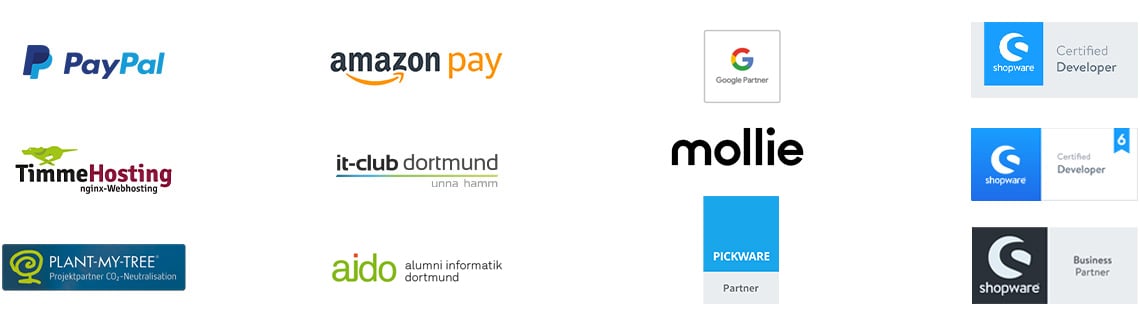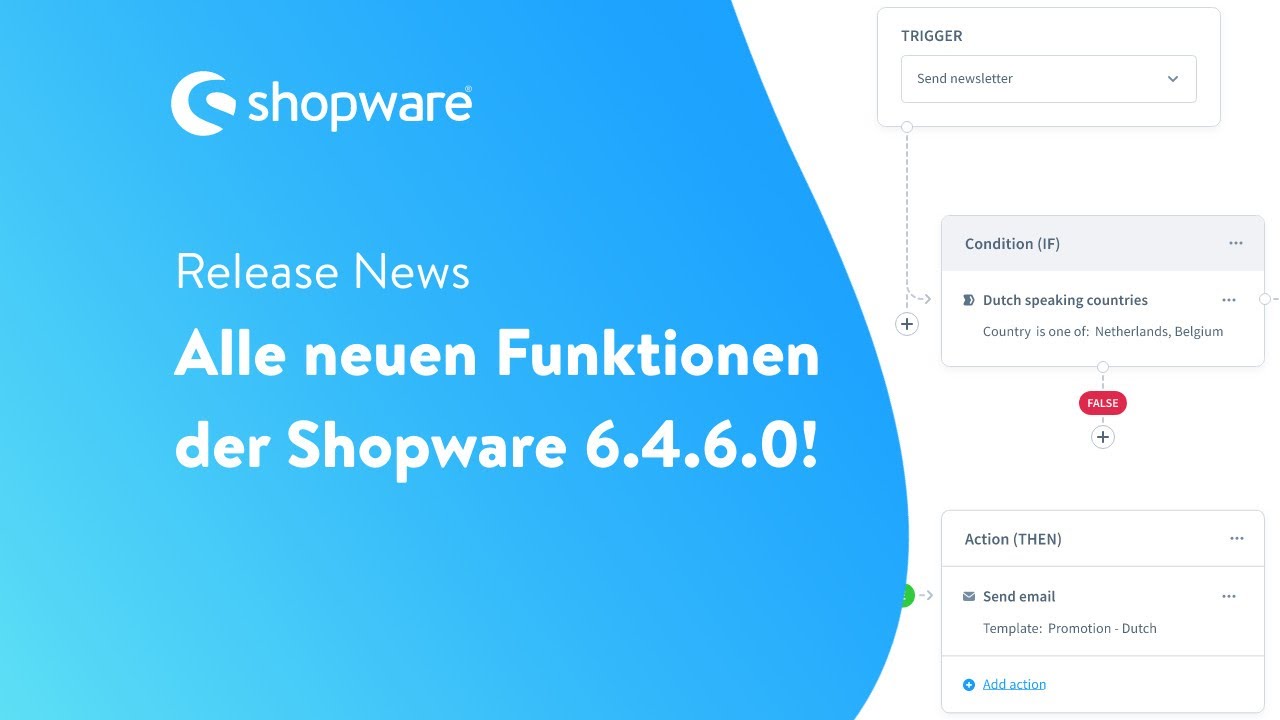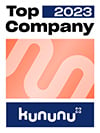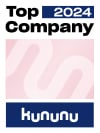Shopware Flow Builder: How to optimize business processes
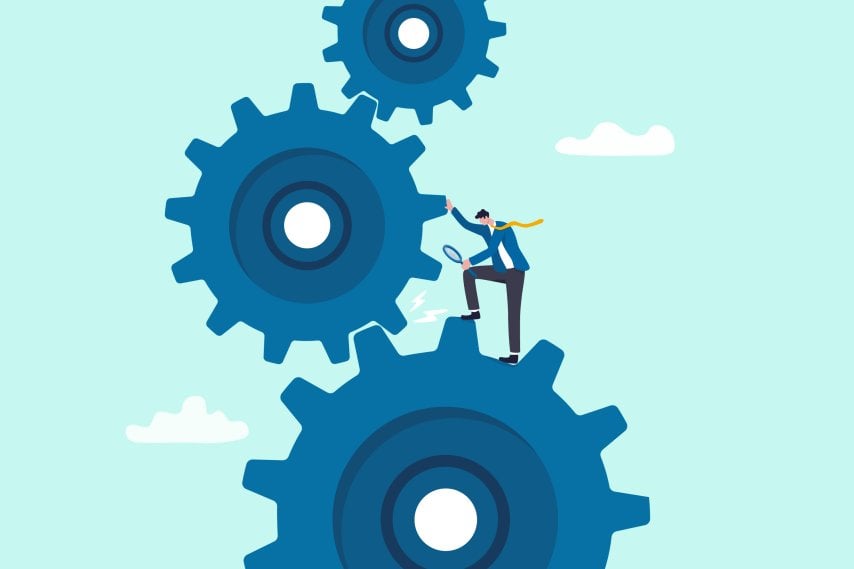
If you have a Shopware online store, you will certainly be familiar with the problem that standard software often only maps standard processes. With Shopware, you already have many configuration options to make your online store suitable for e-commerce, but for some situations you simply need a more individual solution for your company. The Shopware developers have now addressed this problem and the result is the Shopware Flow Builder, which you can use without any programming knowledge. In this article, we'll explain what exactly the Flow Builder is and how you can use it for your Shopware online store.
Reading time 4 min
- What is the Shopware Flow Builder?
- What are the technical requirements for using the Flow Builder
- Which processes in your Shopware online store can be optimized?
- An overview of all the advantages of the Flow Builder
- Step-by-step guide to creating your first flow
- How to get even more Shopware support
What is the Shopware Flow Builder?
The Flow Builder was introduced with the minor release Shopware 6.4.6.0 on November 3, 2021. It is an additional function that helps you as a Shopware online store owner to optimize business processes that are repeated on a daily basis. You can use it by clicking on "Flow Builder" in the administration area under Settings. This will open a button that you can configure to set up your first "Flow". We will also tell you how to proceed with the configuration in a moment.
In Shopware, you can already specify that, for example, when an order is received, a confirmation email about the purchase should be sent to the customer. However, this is not always sufficient. For individual products or events, even more individual reactions are required. With the Shopware tool, you can now have non-linear tasks carried out without having to use or create code.
Prerequisites for use
There are no major requirements for using the Flow Builder in Shopware, as it is simply available as a standard function. You can find it in all versions of Shopware 6, i.e. in the self-hosted and cloud-based application.
However, if you want to use so-called webhooks, you will need the Professional or Enterprise versions. You can use webhooks to connect two different web servers or to allow them to communicate. This makes it easy to transfer data.
Which processes can be optimized?
With the Shopware Flow Builder, you can define and automate an infinite number of processes. As a wide variety of conditions can be set for events, even very specific processes can be taken over by the tool. You can also use it with the Rule Builder already integrated in Shopware. The Rule Builder is suitable for creating individual rules that can be created using conditions. These rules help, for example, to determine the shipping costs of an order.
We would now like to give you a few examples to give you a better insight into the full functionality of the new feature. On the one hand, you can use the Flow Builder to react to internal events that happen within Shopware. On the other hand, it is also possible to react to events within a third-party application. This allows you to create categories and automatically mark products or customers with the corresponding tag. You can also automatically send invoices or customer surveys when you have received an order. You can also send individual emails depending on the tag, send data to third-party providers via webhooks, offer different delivery options, improve communication internally and with other retailers by notifying them directly when an event occurs. With the help of conditions, you can make specializations, for example when it comes to special products or you also ship to other countries for which there are different regulations.
Overview: Advantages of the Flow Builder
- You don't need to be able to program to set up automations
- You save time as you no longer have to complete certain workflows manually
- Faster response times to events thanks to automation
- More flexibility in the Shopware settings
- Combination with the Rule Builder easily possible
- Multiple conditions can be set. So you can also let Shopware take over complex processes itself
- The Flow Builder can be used free of charge in its standard function in Shopware 6
- It adapts to your business model
- The Shopware developers are still working on improving the tool and adding further functions
- You can also customize the Flow Builder for your international e-commerce online store and, for example, have an email sent in the appropriate language
Instructions: Set up a Shopware flow
In the following, we will explain how you can use the Shopware Flow Builder and create your first flow. We have put together a step-by-step guide here:
- First, go to the administration area of your Shopware online store.
- Now go to the "Settings" field. There you will also find the tool.
- By clicking once on this field, you will be taken to the configuration area where you can add a new flow.
- In the next step, you can enter general information about the flow. This includes the name, the description, the priority of the flow and whether it should be active.
- Now switch the tab from General information to Flow. There you can create the flow correctly.
- First, select a so-called "trigger". This could be an order, for example.
- Now select what should happen when an order comes in. That would be the action. However, as it is sometimes not enough for an order to be received, you can define further conditions. For example, it should also be Sunday for the promotion to be triggered.
Once you have followed the instructions, you have created your first flow. As you have already read above, the tool is suitable for many events with a wide variety of conditions. This means you can quickly optimize your business processes and no longer have to take on recurring tasks yourself.
A short summary of the new functions of the Shopware 6.4.6.0 update and the Flow Builder in particular can also be found in the following video:
More Shopware Support
The Flow Builder is just one of the many functions you can use for your perfect Shopware online store. If you need help customizing the tool for your company or have any other questions about online stores in general, then you've come to the right place at the EXWE Shopware Agency. We offer you and your company comprehensive Shopware support and service when it comes to e-commerce. Our programmers are looking forward to working on your project. Simply contact us to get to know us in an initial meeting.
Was ist dein Projekt? Wenn du uns darüber erzählen möchtest, rufen wir dich zurück!

Hello, my name is Meike. I take care of the EXWE back office and am responsible for our social media channels. All of our articles are meant to make your life easier and help you make decisions. Nevertheless, it can happen that something remains unclear, so: If you have questions about this article you can easily reach me at +49 231 93149827.
The big feature comparison between Shopware 5 and Shopware 6 - from A for salutation to Z for payment methods
Interview with Johannes Meibers. The cookie banner in Shopware has a strong negative impact on tracking, e.g. in Google Analytics. With a solution!
Our Shopware Performance Guide for professionals - tips and tricks to take the performance of your online store to the next level.