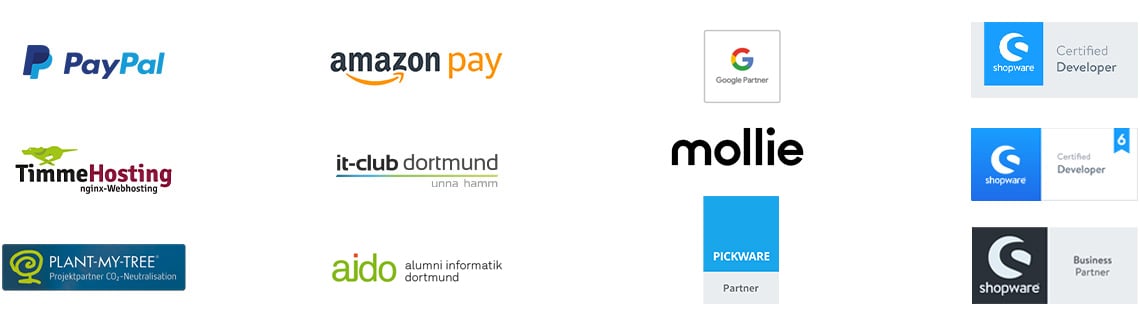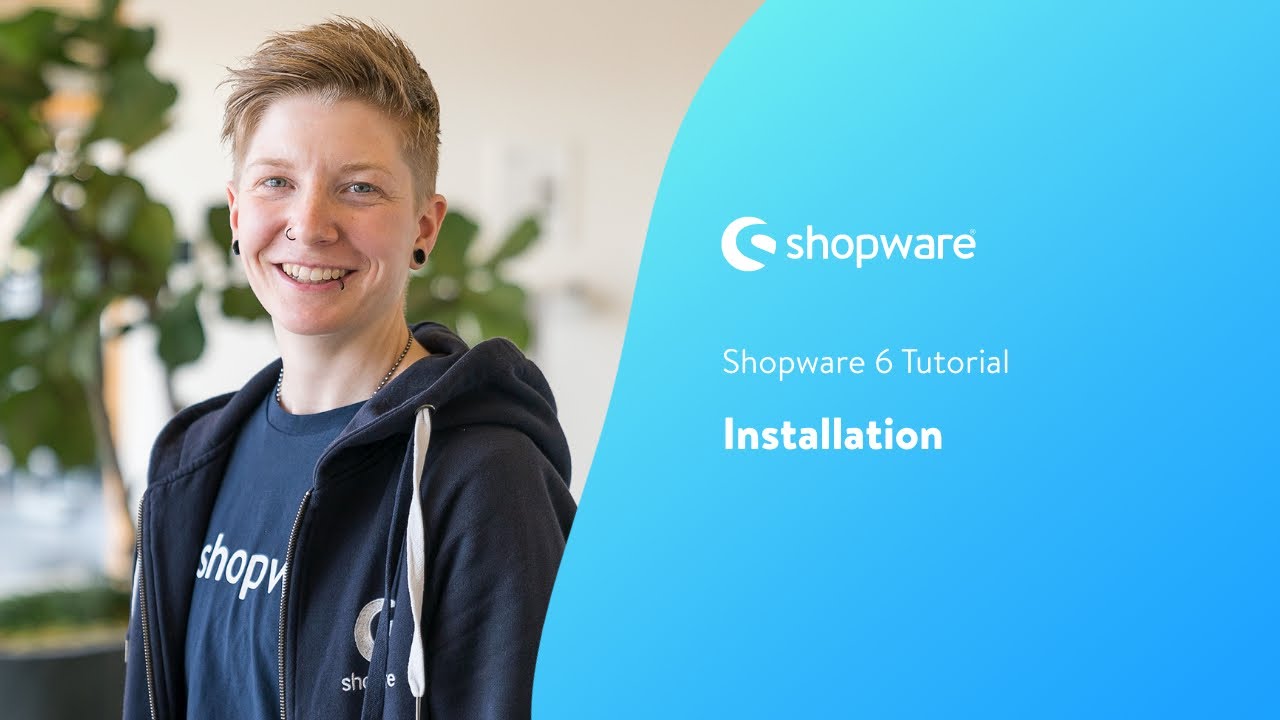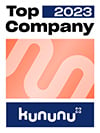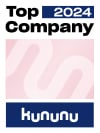The Shopware 6 download: Your Shopware 6 store in just a few steps
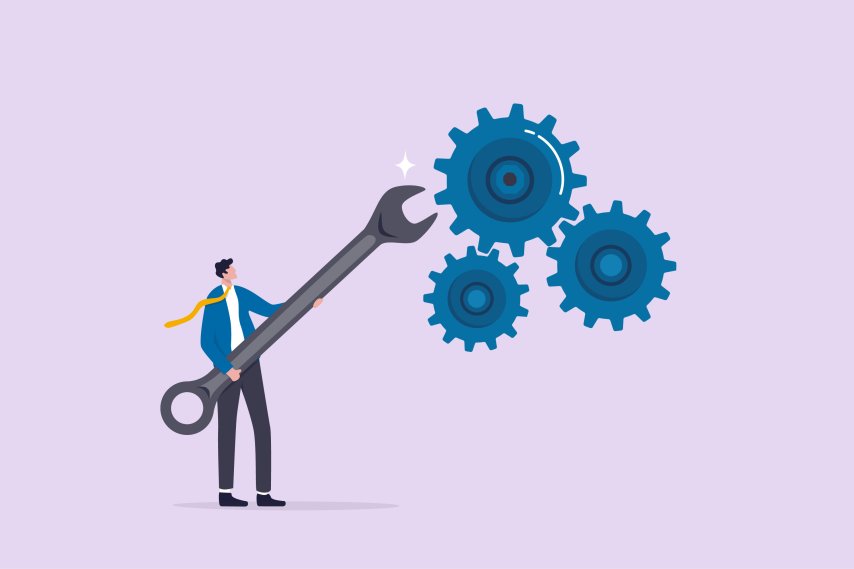
Would you like to create your own online store for your products and have chosen the Shopware store system for this? Then you've come to the right place for all the tips and instructions on downloading the latest version of Shopware and configuring your store for the first time with the initial setup wizard. We'll explain what Shopware 6 is and what it's all about, show you how to start the download and make the initial settings.
Reading time 7 min
- What is Shopware 6?
- Shopware 6 requirements: What you need to consider before installation
- Shopware 6 installation: step by step
- Finished - and what's next?
- FAQS
- What does Shopware 6 cost?
- What is the difference between Shopware 5 and 6?
- Why Shopware 6?
- What are the system requirements for installing Shopware 6?
- Is Shopware 6 expandable?
- Is the Shopware store system scalable?
-
Why is the changelog important for the Shopware 6 download?
What is Shopware 6?
Shopware 6 is a powerful e-commerce platform that offers you everything you need to create a successful online store. Shopware 6 is the latest version of the Shopware platform, which includes a number of improvements and new features. One of the most notable changes is the move to a more modular approach, making it easier to customize and expand your store. Shopware 6 also includes a new headless API that makes it possible to create decoupled frontends for your store. In addition, Shopware 6 has been optimized in terms of performance, making it faster and more responsive than previous versions of the platform. If you're looking for a robust eCommerce platform that can be customized to your needs, Shopware 6 is an excellent choice. In the next sections, we will explain what is needed to install Shopware 6 and how the installation of the store system works.
By the way: Shopware has had a new package and pricing model since September 2022. You can choose between the Rise, Evolve and Beyond packages. The Rise package is available from 600 euros per month - for the other two packages, the price is only available on request and is tailored to your individual needs. The free Community Edition is still available.
Is Shopware 6 right for you and your project?
Before you start preparing for the download, you should perhaps check once again whether Shopware 6 is suitable for your project and your vision of your own store. We have created a small checklist for this here.
Shopware 6 is suitable for you if:
- you have a small or medium-sized business, but the store system is also suitable for large corporations
- you have no programming skills
- you have programming skills. Shopware also offers options for individual configuration
- you want to put little effort into administration
- you like good technology and design
- you want to take a wide range of marketing measures
Before installation: the requirements of Shopware 6
To install the Shopware store system, you need to meet a few technical requirements, which we would now like to introduce to you. If the requirements for the Shopware 6 version have not been met, a successful Shopware 6 download will be difficult.
You should have fulfilled these requirements before installation:
1. the right operatingsystem
Once you have decided on the Shopware online shop system, you need the right operating system in order to be able to use Shopware. For example, the store system does not work with the Windows operating system, but it does work on most Unix-based operating systems. Shopware itself recommends using it with a Linux environment such as Ubuntu.
2. the right environment
For the environment, you can use PHP version 7.4.3 or higher and SQL version MySQL 5.7.21 or higher. However, you should note that MySQL versions 8.0.20 and 8.0.21 are not compatible. MariaDB version 10.3.22 or higher also works, but some versions are not functional here either: 10.3.29, 10.4.19 and 10.5.10.
You can find further compatibilities directly on the Shopware website.
3. htaccess customizations
With an htaccess file, you can allow access to your store for selected users only. The htaccess file is a configuration file on your web server that determines who has access to the shared files and folders. When downloading Shopware 6, you should make sure that you have not yet restricted access.
However, if you want to restrict access to your site from the outset using password protection, the requests to the "/api" endpoint of Shopware must be excluded. Otherwise, the admin area and the installation of Shopware may not work correctly. Shopware provides the following snippet for the .htaccess, for example, to activate password protection but exclude the "/api" route*:
AuthType Basic AuthName "Please login." AuthUserFile /path/to/.htpasswdRequire expr %{THE_REQUEST} =~ m#.*?\s+\/api.*?# Require valid-user
4. routing settings
Another prerequisite for a successful Shopware 6 download is the adjustment of the web server's routing settings. If you do not know how to make the routing settings, your hosting partner can always help you. Shopware recommends the following precautions for APACHE, for example*:
ServerName "_HOST_NAME_" DocumentRoot _SHOPWARE_DIR_/public Options Indexes FollowSymLinks MultiViews AllowOverride All Order allow,deny allow from all ErrorLog ${APACHE_LOG_DIR}/shopware-platform.error.log CustomLog ${APACHE_LOG_DIR}/shopware-platform.access.log combined LogLevel debug
Of course, you still have to make your adjustments here. This applies to _SHOPWARE_DIR and _HOST_NAME_.
Shopware 6 installation: explained step by step
Now that you have met all the requirements, you can start the Shopware 6 download. Below you will find step-by-step instructions on how to proceed. If you have any further questions about Shopware, we at EXWE will of course be happy to help and advise you.
And this is how you proceed:
1. download the Shopware 6 installer
The first step is to download the Shopware 6 installer. You can find it on the Shopware website(https://www.shopware.com/de/download/#shopware-6). The update package for Shopware 6 is also available there if you are already using Shopware. If you are just setting up your Shopware 6 online store, you should also download the update package afterwards.
2. complete the installation with the Shopware 6 Installer
You can easily complete the installation with the Shopware 6 installer. Unpack the installer on your system and check whether the files and directories have write permissions. In the next step, the installer checks whether you meet all system requirements and if so, you will be redirected to the general terms and conditions, which you must then confirm. You can then configure and import the database.
3. check if the download was successful
Once you have downloaded the Shopware installer and unpacked the files, you can check whether everything worked without errors. To do this, use another program to find out what the checksum of the download is. The algorithm, such as MD5, will then determine this for you. You can compare the result with the checksum on the Shopware page.
And after the Shopware 6 download, what happens next?
The Shopware download is now complete and your own store is installed. You can now look at your Shopware 6 administration and click through your store. Start by creating new products or find your way around by browsing through the various categories. If you still have questions or need help with the initial setup of your store, we will be happy to help you as Shopware experts. Otherwise, we have another tip for you: simply use the initial setup wizard to get your store ready for operation. You can find out how to do this in the following section!
With the initial setup wizard to your fully functional online shop
Have you successfully completed the Shopware 6 download? Then the Shopware admin interface should open. This is where the initial setup wizard comes into play. This should also open directly. The initial setup wizard is a good help so that you can quickly set up your store according to your own ideas. It will help you with the first steps!
Installing the language packs: This allows you to customize the language of the administration interface for the logged-in user. If you have added products, you can also select this language individually for the products.
Import data: In the next step, the initial setup wizard helps you to download the demo data for your first products, for example. However, this is only a test. You should not use the data for your real store. However, this will give you an impression of what a product page should look like, for example. Of course, you don't necessarily have to import the data.
Settings for sending and receiving emails: The third step is about your settings for the mailer. However, you can also adjust the settings later or change the settings again later.
Set up PayPal directly: You can then even set up PayPal directly using the initial setup wizard and enter your PayPal API access data.
The Shopware Markets extension: This allows you to offer your products on other marketplaces such as Amazon and eBay. You should definitely look into this extension to increase your reach.
Create a Shopware account: In the last step of the initial setup wizard, you can create a Shopware account. This will give you access to all the licenses and extensions you have purchased.
Tip: You can open the initial setup wizard again at any time if it no longer opens automatically after the second login to your store. To do this, go to System in the settings. You will then find it there and can call it up.
FAQ
To conclude this article, we would like to answer a few questions about Shopware 6. This information will give you a good overview of the latest version of the store system. If your questions about Shopware have not yet been answered, or if you have a general question, you can contact the EXWE team at any time; we will help you with advice or assistance!
-
What does Shopware 6 cost?
The cost of Shopware 6 naturally plays a major role if you decide on the store system. Shopware 6 offers three different editions as well as a free Community Edition, which is perfect for beginners. You can choose from these paid Shopware 6 versions: Rise, Evolve and Beyond. The Rise Edition is available from 600 euros per month and includes, for example, the visual page builder, premium themes and the blog. The other two versions, Evolve and Beyond, are available at an individual price. If you decide on one of the two versions, you must first request this from Shopware. In addition to the Rise features, CMS rules, Quick View, Storytelling and much more are also included.
-
What is the difference between Shopware 5 and 6?
Shopware 5 and Shopware 6 differ primarily in their technical implementation. There are also functions in the latest version of the store system that were not yet available in Shopware 5. New logic, new variant modules, markups for variants and a new generator are possible with Shopware 6. The Shopware 6 backend offers new logic for sales channels, allowing you to sell directly from the Shopware backend to Amazon and other platforms. Shopware 6 also introduces experience worlds that can be edited on the detail page. Finally, Shopware 6 gives you the ability to create subshops/voice stores using channel logic. With the Rule Builder, you can create flexible business logic that meets your specific requirements.
-
Why Shopware 6?
Shopware 6 is the latest version of the e-commerce store system and therefore offers new and revised functions. The modern design of your online store is now possible in its entirety. In particular, the front and back end has been improved compared to Shopware 5. This makes it more intuitive and allows clear editing and customization according to your ideas. You should also opt for Shopware 6, as new features and improvements are only regularly released for this version. The Shopware developers are no longer working on Shopware 5.
-
What are the system requirements for installing Shopware 6?
When installing Shopware 6, there are certain system requirements that the store operator must observe. These requirements relate to the technical requirements in order to be able to make optimum use of the functional scope of Shopware 6.
The installation process of Shopware 6 generally requires the following system requirements:
1. server: The store operator requires a web server that uses Apache or Nginx as software. A server with sufficient performance is required to run the online store smoothly.
2. PHP version: Shopware 6 requires at least PHP 7.2. For the best performance, it is recommended to use PHP 7.4 or higher. Some Shopware features may require certain PHP extensions, such as OpenSSL or the GD library.
3. database: Shopware 6 supports various relational database management systems (RDBMS) such as MySQL from version 5.7. other supported databases are MariaDB from version 10.2 and PostgreSQL from version 9.6.
4. operating system: Shopware 6 can be installed on various operating systems, including Windows, macOS and Linux. However, the specific requirements depend on the web server used and the PHP version.
5 Browser: Up-to-date web browsers are recommended for accessing the Shopware admin backend and frontend. Compatibility has been ensured with common browsers such as Chrome, Firefox, Safari and Edge.
It is important that the store operator ensures that the system requirements are met before installing Shopware 6. This ensures a smooth installation process and enables the full functionality of the Shopware 6 platform.
-
Can Shopware 6 be extended?
Yes, Shopware 6 is an extensible e-commerce platform. By using plugins and extensions, store operators can customize and extend the functionality of Shopware 6 according to their needs.
By integrating plugins, various extensions and functions can be added to Shopware 6. These plugins can be developed by the Shopware community or by third-party providers. With a wide range of plugins available, store owners can customize the basic settings of the store and add additional features to improve the shopping experience for their customers.
The extensibility of Shopware 6 enables store operators to customize the store and implement specific requirements. For example, they can integrate payment gateways, customize shipping options, integrate marketing tools, display additional product information and much more. These extensions help to optimize the shopping experience for customers and enable store operators to manage their business effectively.
Thanks to the modular structure of Shopware 6, store operators can also develop and implement their own extensions to implement specific requirements that go beyond the available plugins. This gives store operators the flexibility to adapt their online store exactly to their needs and create a customized shopping experience for their customers.
-
Is the Shopware store system scalable?
Shopware is a scalable store system. It offers the option of adapting the online store to the requirements and growth of the customer group.
Shopware's flexible pricing model allows store operators to take their preferences and business models into account. Shopware offers different editions, including a Community Edition for smaller companies and an Enterprise Edition for larger companies with extended functions and support.
The scalability of Shopware allows store owners to adapt their store as their customer base grows. Whether it's a growing number of products, increasing traffic or the need for an expanded infrastructure, Shopware offers the ability to scale the store accordingly.
The scalability of Shopware also allows store operators to improve customer loyalty. With Shopware, personalized product offers, discounts, vouchers and specific marketing campaigns can be created for different customer groups. These features help to strengthen customer loyalty and encourage repeat purchases.
In addition, Shopware also offers the option of integrating third-party solutions, such as CRM systems or ERP systems, to link the store with other company processes and increase efficiency.
Overall, the scalability of Shopware offers store owners the flexibility to adapt their store to the growing needs and preferences of their customer base. This allows them to grow their business and continuously improve the customer experience.
-
Why is the changelog important when downloading Shopware 6?
The Shopware 6 changelog is an essential tool for all users and developers to stay up to date with changes and updates to the software. By reviewing the changelog, you can quickly find out what new features have been added, what bugs have been fixed and other important information.
Special attention should be paid to the "Elasticsearch" integration. Elasticsearch is a powerful search and analysis engine that is used in many modern web applications. If there are updates or changes to the Elasticsearch integration in the changelog, this could mean that new search functions have been added or existing ones have been improved.
The "functionality" of an online store can be significantly increased by such updates, which is why it is of immense importance to be informed about them. This can be particularly important for store owners who have special features or customizations in their store that they don't want to lose through an update.
Finally, it is also crucial to receive information about the "integration" of third-party tools or services. When Shopware6 introduces new integrations or updates existing connections, this should be noted in the changelog so that users know how to get the most out of these tools or services.
References
https://docs.shopware.com/de/shopware-6-de/erste-schritte/shopware-6-installieren
https://docs.shopware.com/de/shopware-6-de/erste-schritte/ersteinrichtungs-assistent
Was ist dein Projekt? Wenn du uns darüber erzählen möchtest, rufen wir dich zurück!

Hello, my name is Meike. I take care of the EXWE back office and am responsible for our social media channels. All of our articles are meant to make your life easier and help you make decisions. Nevertheless, it can happen that something remains unclear, so: If you have questions about this article you can easily reach me at +49 231 93149827.
The PIM guide for your Shopware store ✓ PIM system definition ✓ Functions ✓ Recommendations for Shopware extensions integration ✓ Individual PIM development
Here are ten good PayPal alternatives for your online store: Easy-to-integrate payment methods for fast payment processing for your customers.
Would you like to redesign your website? With our tips and tricks and the website relaunch checklist, your project will be a complete success!