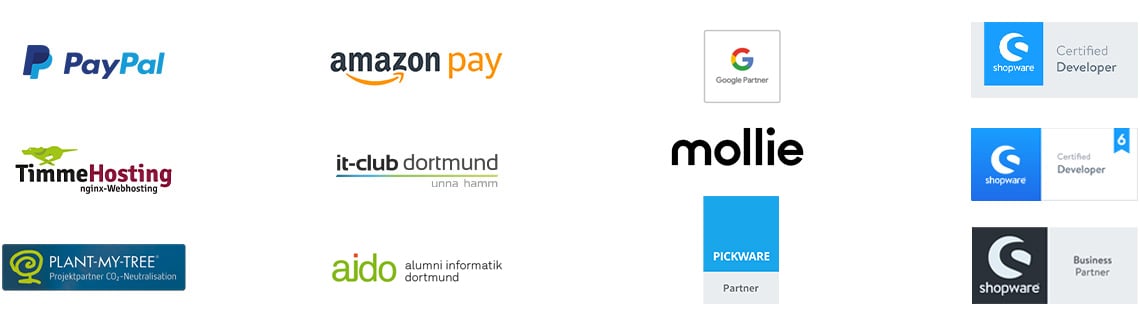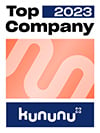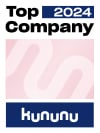Shopware 6 shipping costs note for shipping abroad

Sometimes it makes sense to indicate in the checkout that shipping costs abroad are calculated individually. Especially if the shipping cost calculation is very complex and cannot be mapped by the system. If you need more information about Shopware, then take a look at our website or simply contact us!
1. you create the following file in your Shopware template: /frontend/checkout/cart_footer.tpl
2. you store the following content there:
{extends file='parent:frontend/checkout/cart_footer.tpl'}
{* Shipping costs *}
{block name='frontend_checkout_cart_footer_field_labels_shipping'}
{$smarty.block.parent}
{if $sCountry.id != 2}
The Shopware shipping costs module
In addition to the standard shipping costs, it is often necessary to offer further shipping options. Shopware therefore offers a module to map complex shipping cost calculations. Any shipping cost constellation can be implemented with your own conditions and calculations. For example, the alternative shipping method is used whenever the standard shipping method is no longer available. With the discount shipping method, it is possible to store discounts that have a reducing effect on the shipping costs (e.g. discount codes).
The checkout in your Shopware store
There are many ways to optimize your online store. One point that is often neglected is the checkout. This must be designed to be as simple as possible and work as quickly as possible. If the checkout doesn't work well, your customer may become so frustrated that they abandon the purchase.
So how can you improve your checkout in Shopware? Shopware already provides many guidelines for a successful checkout. The step-by-step checkout provides a good overview by means of numbering. Call-to-action allows the customer to move from one button to the next during checkout. The button can often only be selected if all the necessary information has been filled in. This way, the customer can be sure that they have filled in everything correctly. With the tunnel effect, everything unnecessary for the customer is hidden and only the elements that are important for the order process are displayed. There is also the one-page checkout. Here, all steps of the checkout are displayed immediately and the step the customer is currently at is highlighted - all other steps are pushed into the background. There are also some plugins to optimize your checkout. However, the most important rule should also be considered here and attention should be paid to functionality and speed.
FAQ on the topic of Shopware shipping
To conclude this article, we will address a few questions that may arise. If you still have any questions, we at EXWE will be happy to answer them over the phone.
-
How do I calculate my own shipping costs with Shopware?
There are several ways to calculate the shipping costs for your Shopware store. One option is to set fixed shipping costs that apply to all orders. This option is the easiest to manage, but it may not be suitable for all business models. Another option is to calculate shipping costs based on various factors, such as the weight or destination of the order. To do this, you can either use an integrated shipping cost calculation function in Shopware or integrate an external shipping cost API. There are several ways to calculate shipping costs based on weight or destination. You can either use the integrated shipping cost calculation function in Shopware or integrate an external shipping cost API.
-
What is a shipping cost module?
A shipping cost module is a type of software that enables online stores to calculate and manage shipping costs for orders. Shipping cost modules can either be integrated into an e-commerce platform such as Shopware or available as external applications. A shipping cost module is important for any online store as it allows customers to understand the shipping costs of their orders and make an informed decision about the purchase. It also helps the store owner to manage the costs of shipping orders and ensure that they are calculated correctly.
-
How to set the basic settings for shipping in Shopware?
Various steps can be taken to define the basic settings for shipping in Shopware. Here is one possible approach:
1 . first open the Shopware backend and navigate to the shipping settings. This can usually be found under the menu item "Settings" or "Shipping costs".
2 . in the shipping settings, there is usually a configuration page where various options are available. Here you can make the general basic settings for shipping.
3 . under the basic settings you will often find the option to create free text fields for shipping. Free text fields allow you to customize information or instructions in the shipping process. For example, you can set up a free text field for special delivery instructions or for an alternative delivery address.
4 . another important aspect is the configuration of the delivery countries. Here you can select the countries to which the shipment is to be made and the respective shipping costs. You can add or remove delivery countries and define the corresponding shipping costs rules.
5. you can also define specific entries for shipping. These can be, for example, minimum order quantities, maximum weight restrictions or special shipping options such as express delivery. These entries make it possible to control the shipping process more precisely and adapt it to individual requirements
Once these basic settings have been made, the changes can be saved and the shipping configuration in Shopware is set. It is important to note that the exact procedure may vary slightly depending on the Shopware version, but the steps described above should serve as a general guideline.
-
What are customer groups in Shopware?
In Shopware, customer groups are a feature that can be used to define different customer segments. Each customer is assigned to a specific customer group based on certain criteria such as sales channel, customer status or individual characteristics. The customer groups make it possible to define different settings, prices and shipping options for different customer segments.
In the context of shipping in Shopware, customer groups can be used to set specific shipping rules or shipping options for certain customer segments. For example, you can set different shipping costs for regular customers and new customers or offer certain customer groups a free shipping option.
To use customer groups in shipping in Shopware, you can first define the different customer groups and assign them to the corresponding sales channels. A sales channel can be the online store, a B2B store or a marketplace, for example. You can then define specific shipping rules for each customer group. These can be different shipping rates, shipping methods or shipping options.
One scenario in which customer groups could be used in shipping in Shopware is, for example, the introduction of a VIP program. You could create a customer group "VIP customers" and offer these customers free express delivery, while normal shipping costs apply to other customer groups. This allows you to target specific customer segments and increase their satisfaction.
Customer groups therefore offer a flexible way to set different shipping options and costs for different customer segments in Shopware and thus adapt the shipping process to individual requirements.
-
What is a price matrix?
The price matrix is an essential tool for Shopware store operators who deal intensively with the shipping of products. Basically, a price matrix in Shopware is a tabular representation that defines different shipping prices based on certain criteria such as the number of items or the value of goods. This matrix enables Shopware store operators to calculate shipping costs precisely and fairly.
In the context of standard shipping within Shopware, for example, a fixed price could be set for the first ten items, and an additional amount, often expressed as a decimal, could be added for each additional item. Higher shipping costs could be applied in Shopware for items that are considered bulky goods, as these may require special handling or shipping requirements.
In addition, the price matrix in Shopware can also offer tiered prices based on the value of goods. This means that orders above a certain value could receive a discount or even free shipping, while orders below a minimum value have a standard charge.
As always, feel free to contact us if you have any questions about Shopware.
Was ist dein Projekt? Wenn du uns darüber erzählen möchtest, rufen wir dich zurück!

Hello, my name is Meike. I take care of the EXWE back office and am responsible for our social media channels. All of our articles are meant to make your life easier and help you make decisions. Nevertheless, it can happen that something remains unclear, so: If you have questions about this article you can easily reach me at +49 231 93149827.
Shopware with the new Google Analytics 4 Property - How to create Analytics 4 Property and the old Universal Analytics at the same time.
The Shopware insert the Italian states - Use our tips and tricks about Shopware and optimize your online shop now!
Use our Shopware plugin between Shopware and the Hubspot universe now and benefit from simple and bundled data collection!